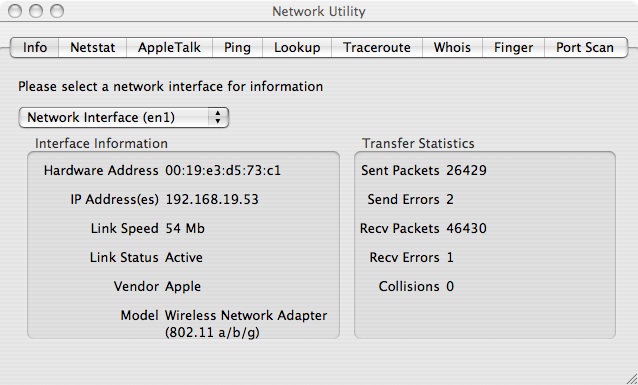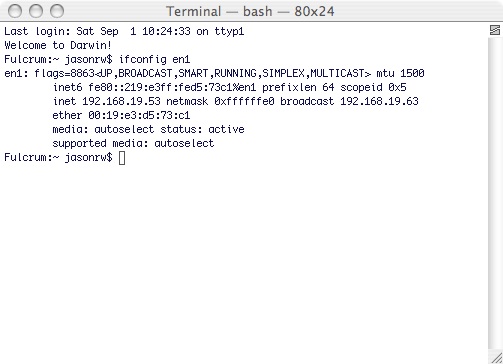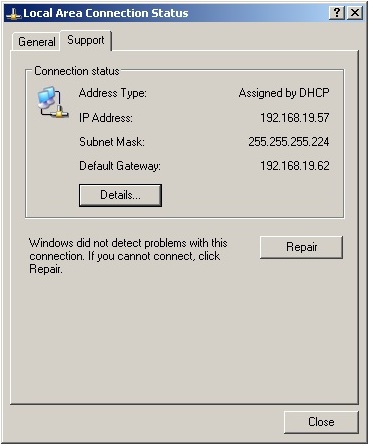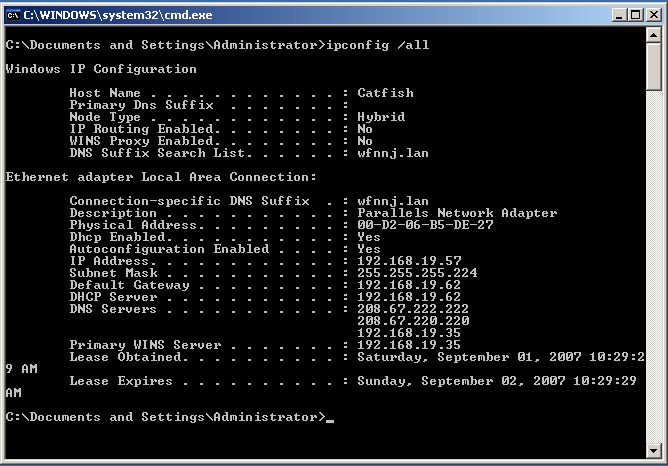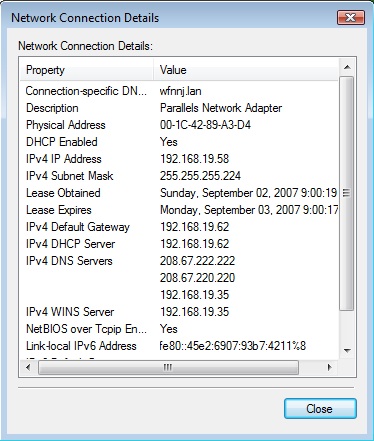The IP address is a unique 32-bit identifier given to a computer for use on the network. Without the IP address, communication is not possible. In Logan Hall, IP addresses are assigned statically, by the LSP. Options for automatic assignment through DHCP is available for AirSAS wireless clients. All IP addresses are given in a numeric format commonly called "Dotted Decimal Notation" .
Example: 192.168.0.1
The addresses used in Logan Hall have the numbers 130 and 91 for the first two sections, or "octets". Computers in Fiji House (3619 Locust Walk) have the numbers 165 and 123 in their first two octets. All computers require an IP address to connect to the Internet. TCP/IP (Transmission Control Protocol / Internet Protocol) is a suite of network protocols, of which the IP address, is the functional unit.
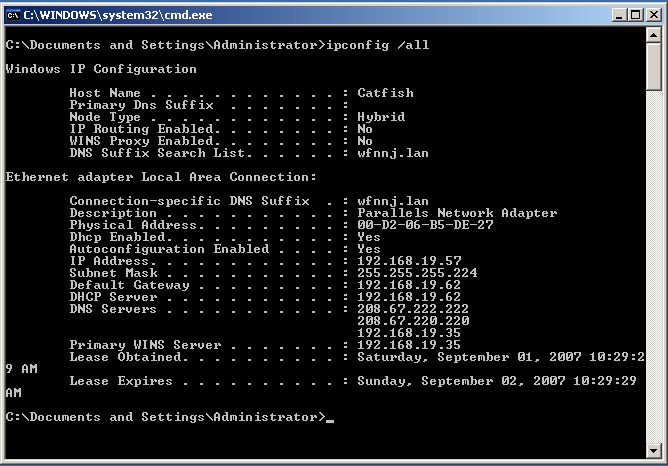
Windows Vista (All Versions): Network and Sharing Center
- From the desktop, navigate through; Logo > Control Panel > Network & Internet > View Network Status and Tasks. This will open the "Network and Sharing Center".
- Select the "Connection" > "Local Area Connection" then the "Status" tab. The "details" buttonwill provide the IP address and connection information.
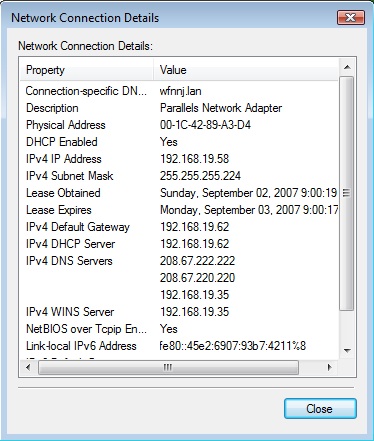
Windows Vista (All Versions): ipconfig.exe
- From the desktop, navigate through; Logo > type "cmd.exe" in the "Start Search" dialog box . A command prompt window will appear.
- At the prompt, type "ipconfig". All IP information for all network adapters in use by Windows will be displayed.

Additional Items
Every IP connection has additional information that is associated with it's operation.
The subnet mask is an another 32-bit number that identifies what network the IP address belongs. Computers with IP addresses on the same subnet can talk to each other natively. IP addresses with different subnet masks must communicate through a translating device such as a router to exchange information. A common example of a subnet mask is;
255.255.255.0
The subnet mask for all IP addresses in use at Logan Hall is 255.255.252.0 and 255.255.255.128 for all of the addresses in Fiji House.
Default gateway is the IP address of another computer that acts as the exit ramp for all traffic leaving the network. The most common use for a default gateway is to allow computers on the network to access the Internet. Corporate environments use a "proxy server" as a default gateway to filter and protect outgoing network traffic.
The default gateway address for Logan Hall is 130.91.236.1 and 165.123.54.1 for Fiji House.
Every computer with an IP address needs the IP address of a DNS server to resolve names of web-sites on the Internet. Without a proper DNS server and the correct subnet mask, a computer will not be able to access the Internet. All computers on-campus use the same DNS server addresses. Three DNS server addresses are provided for load-balancing and redundancy. These addresses only work while on-campus and not off-campus.
The Penn DNS servers are 128.91.2.13, 128.91.254.1, and 128.91.254.4.
- Jason Watkins, 9/2/2007