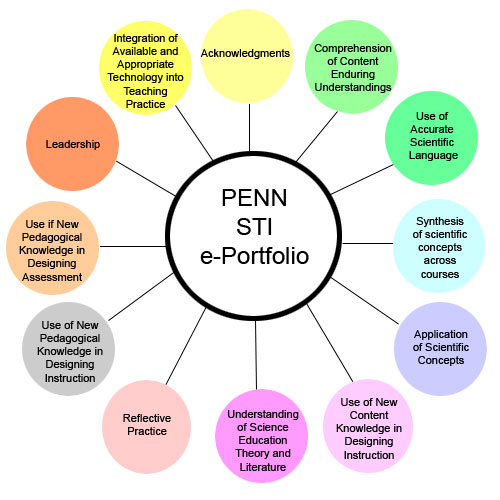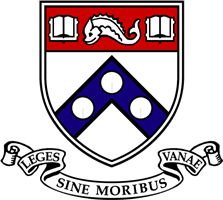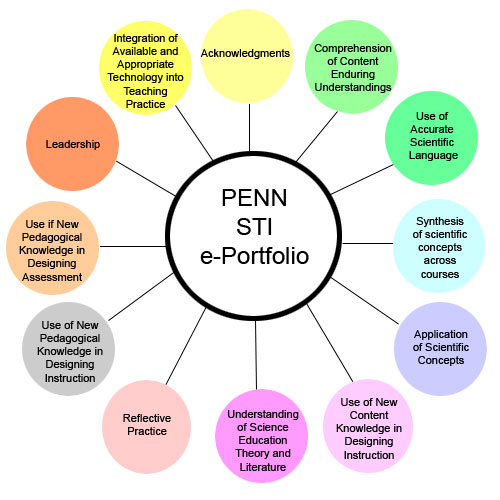
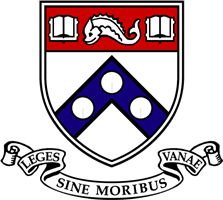
Home MCEP home
E-portfolio CHEM502
- Open the file to be transferred. Select ‘Save as’ from the File
menu.
- Name the file including
‘kimg’ in
the name, and save it in a good location by:
- Clicking on the My Computer
button in the Save As window.
- Double clicking on Local Disk
(C:) to open and save on the hard drive on the computer you’re
working
on.
- Double clicking on
‘Desktop’
- Open FileZilla using the shortcut
on the desktop or by selecting from the Start Ã
Program menu.
- Open the File menu, and Select
Site Manager…
- Click on the New Site button on
the bottom.
- Name the site
‘kimg@mail.sas’ for
easy identification.
- Type in mail.sas.upenn.edu for
the host. Select SFTP using SSH2 for the
Servertype. Select Normal (NOT Anonymous) for the
Logontype. Type in ‘kimg’
for the User. If unchecked, check the box
for ‘Don’t save
password.’
- Press connect.
Enter XXXXXX, the mail.sas password (not the PennKey
password).
- Locate the file you want to
transfer in the left-hand box. It will be
in C: Desktop.
- Click on the folder in the
right-hand box that you want to transfer the file into.
To be available to others on the internet, the file must be
saved in the ‘html’ folder. To
navigate up
one level, click on the folder… icon at the top of the
box.
To
drop a file in the digital
dropbox on Blackboard.
- Go to
courseweb.library.upenn.edu, log in, and go to the Chem502 coursepage
(Please see HOW TO NAVIGATE BLACKBOARD for more detailed instructions).
- Click on the red Dropbox button
on the left side.
- Click on the ‘Add
File’ button. Click on the
‘Browse…’ button.
- Locate the file (Click on My
Computer, C:, Desktop). Click Open. Click Submit to add it. A confirmation should how up and the
assignment should be visible in the dropbox.
- Click on the ‘Send
File’ button. Select the added
assignment. Click
Submit.
- Alternatively, instead of doing
steps 13-15., click directly on the ‘Send File’ button. Click on the
‘Browse…’ button, locate the file, open
it, and
submit to add and send it simultaneously.

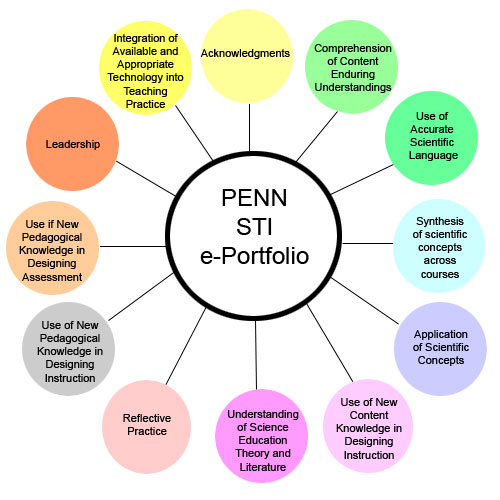
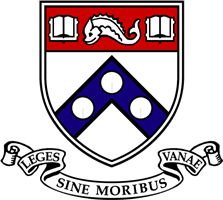
![]()