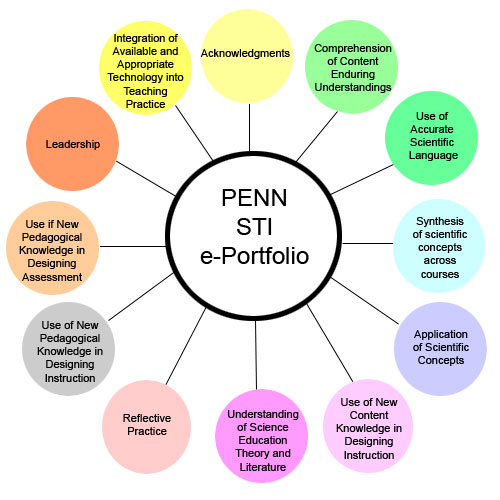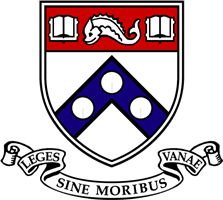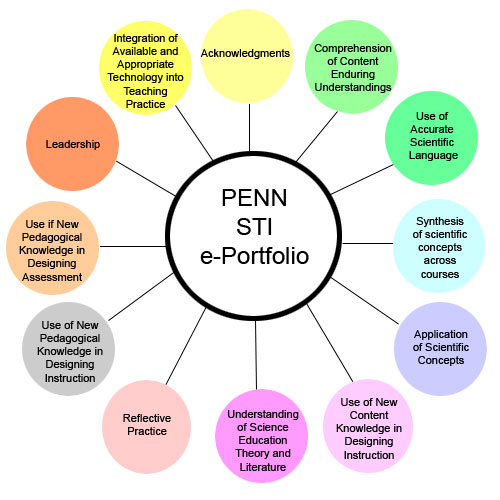
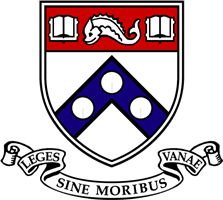
Home MCEP home
E-portfolio CHEM502
|
HOW TO COMPOSE AND PUBLISH A
SIMPLE WEBPAGE ON MAIL.SAS:
|
- Open up a page in SeaMonkey
Composer (if you do not have SeaMonkey Composer, go the Chem 502 course
website on blackboard. Go to course
documents and download a copy of it! For
more specific directions on how to navigate blackboard, go to “how to
navigate blackboard”—the first assignment).
- Write any text that you want to. Use the tool bar at the top to increase the
font size, change the font type, or change the placement of the text
(left, right, center), etc.
- Go to the File menu.
Select ‘save as’. Name the page
index.html and save it in the folder you want (e.g. C:/Desktop/kimgweb).
To
insert a picture into the
webpage:
- Go to the Insert menu. Select Image….
- In a separate web browser, google
the image (e.g. a turkey) you want. Search
under ‘images’ for better results. Click
on the link for ‘see full-size image.’
- Right click on the image. Select save image as…. Name
and save the image in the folder you want (e.g. C:/ Desktop/kimgweb),
preferably in the same folder you saved the page.
- In the Insert image menu. Click on the Choose File button.
- Browse for the image file you
just saved. Select it.
- Write in alternate text in the
text box for those cases that the picture does not load or click on the
do not use alternate text option.
- Save your page with the button in
the tool bar uptop, and click on the Browse in the tool bar button to
make sure the picture loaded.
To
link to a separate webpage:
- Write the text that you want to
click on to go to the link (e.g. Penn STI).
- Highlight the text.
- Go to the Insert menu. Select link…
- Write the url of the link (don’t
forget http://). Or, alternatively, if
linking to another page that you’ve composed, select Choose file…
Browse and select the page.
- Save your page, and click on the
Browse button to make sure the link works (as in step 10.
MOST IMPORTANTLY, FTP the files into your html folder:
- To make your webpage accessible
to the public, open up FileZilla, and transfer all files related to the
webpage (i.e. index.html, the image file, any html files you’ve
composed that you link to from your homepage) in the html folder of
your mail.sas account.
- Right click on each file, select
File Attributes, and check off the boxes so that the group and the
public can read the files.

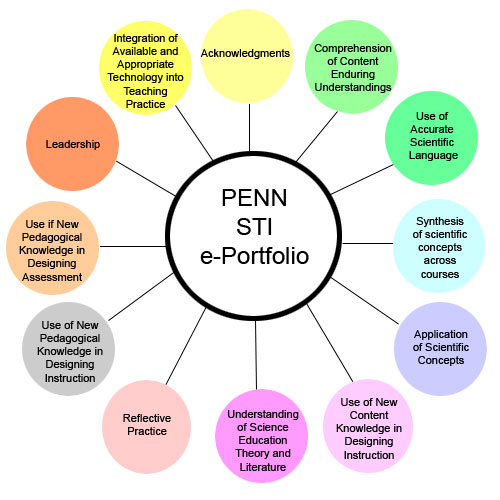
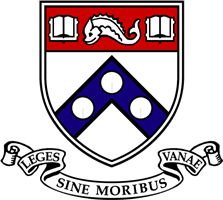
![]()